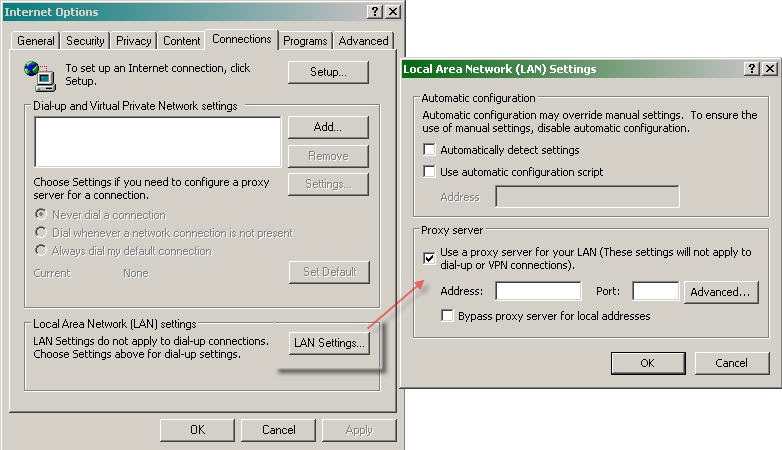Avoiding Call Echo when using VoIP 
 Built-in or external speakers can cause echo. We recommend reducing the speaker volume to a low level. Built-in or external speakers can cause echo. We recommend reducing the speaker volume to a low level. Webcams with microphones can pick up additional noise and cause echo. Using a Webcam for your audio is not recommended. Webcams with microphones can pick up additional noise and cause echo. Using a Webcam for your audio is not recommended. Laptops with built-in microphones: Built-in microphones can pick up noise and cause echo. Using a built-in microphone for your audio is not recommended. If you know how to turn off your laptopís built-in microphone, turn it off for your presentation (check your laptopís owner manual). Laptops with built-in microphones: Built-in microphones can pick up noise and cause echo. Using a built-in microphone for your audio is not recommended. If you know how to turn off your laptopís built-in microphone, turn it off for your presentation (check your laptopís owner manual). Echo from an attendee: If you suspect echo from an attendee, check who is talking at the bottom of the Audio pane and mute that attendee or ask the attendee to lower his or her speaker volume. Echo from an attendee: If you suspect echo from an attendee, check who is talking at the bottom of the Audio pane and mute that attendee or ask the attendee to lower his or her speaker volume. If you join your meeting via telephone make sure the audio setting in your control panel is not set to User Mic & Speaker. If you join your meeting via telephone make sure the audio setting in your control panel is not set to User Mic & Speaker. Reduce background noise (see next section). Reduce background noise (see next section).Avoiding Background Noise 
 It is best to attend the Webinar from a quiet location, so that you can ask questions without transmitting background noise. It is best to attend the Webinar from a quiet location, so that you can ask questions without transmitting background noise.  If using a microphone, move the microphone closer to your voice and away from competing sounds (i.e., computer fans). If using a microphone, move the microphone closer to your voice and away from competing sounds (i.e., computer fans). Avoid moving or touching the microphone during your meeting. Avoid moving or touching the microphone during your meeting. A good quality headset is recommended. Webcams and built-in microphones can pick up noise and are not recommended. A good quality headset is recommended. Webcams and built-in microphones can pick up noise and are not recommended.VoIP Best Practices  (top) (top)
Audio quality can vary based on your audio software/hardware manufacturer as well as your operating system. When using VoIP, the following best practices are recommended:
 For optimum sound quality, a headset is recommended, preferably a USB headset for ease of use. For optimum sound quality, a headset is recommended, preferably a USB headset for ease of use. If a headset is not available, a microphone and speakers are required, preferably a USB microphone for ease of use. If a headset is not available, a microphone and speakers are required, preferably a USB microphone for ease of use. If using a microphone, it should be a distance of at least 1.5 feet away from any speakers that are built into or connected to your PC. If using a microphone, it should be a distance of at least 1.5 feet away from any speakers that are built into or connected to your PC. The use of a Webcam microphone is not recommended. The use of a Webcam microphone is not recommended.
If No One Can Hear You 
Check Sound Device Settings
 Are the correct sound devices selected in the GoToMeeting Preferences menu? (See VoIP Audio Setup on the Citrix website). Are the correct sound devices selected in the GoToMeeting Preferences menu? (See VoIP Audio Setup on the Citrix website). If using a microphone: Does your microphone have a physical mute/unmute button on it? Check that your microphone is not muted. If using a microphone: Does your microphone have a physical mute/unmute button on it? Check that your microphone is not muted. If an attendee canít hear you, his or her speaker volume may be off or set too low. If an attendee canít hear you, his or her speaker volume may be off or set too low. Analog microphones are sometimes too quiet; we recommend using a USB headset or USB desktop microphone instead. Analog microphones are sometimes too quiet; we recommend using a USB headset or USB desktop microphone instead. If you are using a desktop microphone, avoid touching the microphone since it may cause a reduction in the volume of your voice. If you are using a desktop microphone, avoid touching the microphone since it may cause a reduction in the volume of your voice. Speaking very loudly can affect the volume; try speaking at a lower level. Speaking very loudly can affect the volume; try speaking at a lower level.Dropped Words, Delay, Robotic Sound  (top) (top)
Dropped words, delay or robotic sound is often due to poor network performance, lack of memory or high CPU usage.
 Close all applications you are not using for your presentation. Close all applications you are not using for your presentation. A dial-up Internet connection can cause poor performance. For optimum performance when using VoIP, we recommend a broadband Internet connection. A dial-up Internet connection can cause poor performance. For optimum performance when using VoIP, we recommend a broadband Internet connection. Firewall Troubleshooting 
If you work at a large company they may have a firewall in place that prevents people from using GoToMeeting. If that is the case you should contact your IT organization or Help Desk and find out if there is a "proxy server" that will allow port 80: Internet traffic. If they give you a proxy server, here is how to set it up:
In IE (Internet Explorer): Tools --> Internet Options --> Connections tab --> LAN settings button.
|